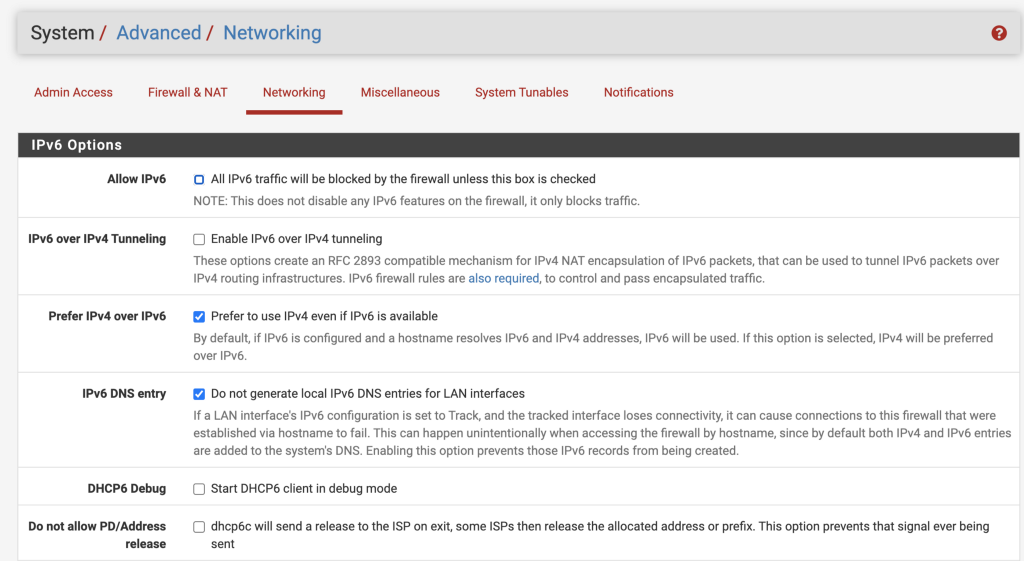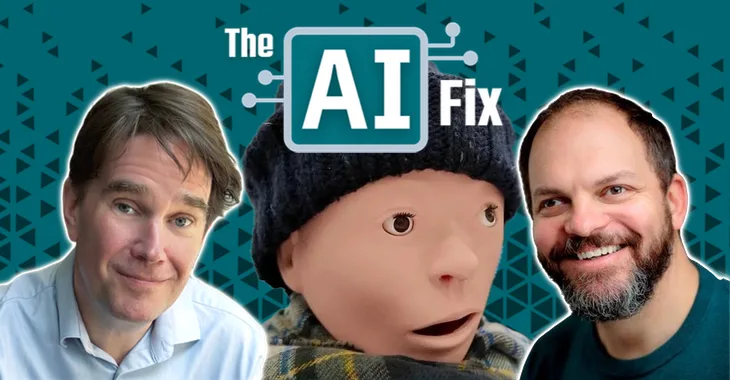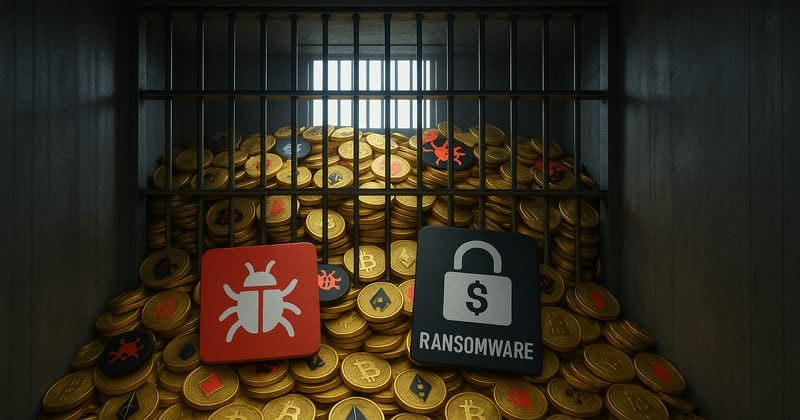If you don’t need IPv6 you can disable it to simplify network management
This is a continuation of my posts on network security.
In my last post in this series I wrote about backing up and restoring PFSense aliases.
Backup and Restore PFSense Aliases
This post shows you how to “disable” IPv6 on PFSense and then resolve the issue with IPv6 traffic that still appears in logs even after you “disable” IPv6 on PFSense.
Whenever I post something about disabling IPv6 I get slammed by a bunch of IPv6 fans so bracing for it with this post. I’ve already written that IPv6 can be implemented securely and if you need it, you can use it. Do you need IPv6? I wrote about that. I also have written about how disabling it can simplify network management on a home network here:
Now let’s say you want to disable IPv6 on PFSense. You might think that just uncheck the “Allow IPv6” checkbox and be done with it. Well. Kind of.
On PFSense, navigate to:
System > Advanced > Networking
Uncheck the first checkbox in the below.
It appears that checkbox sets up some firewall rules behind the scenes, but it does not stop pfsense from generating IPv6 traffic.
Turn on logging for PFSense default blocks
There are some logs you can turn on to see traffic blocked by rules set up by pfsense behind the scenes that you can’t really see. Navigate to:
> Firewall > Rules
Click the icon to view the logs on the top right (where arrow points below.)
Click Settings. Then check the boxes next to Log firewall default blocks.
That will cause traffic blocked to show up in the logs and you’ll start seeing IPv6 traffic, even though you’ve “disabled” IPv6 with the prior setting.
The firewall itself generates some of this IPv6 traffic and you can turn it off as follows.
Disable DHCP6 Relay
Make sure DHCPv6 Relay is disabled.
> Services > DHCPv6 Relay > uncheck Enable, save and apply.
Disable IPv6 on each interface
Navigate to Interfaces to see a list of the interfaces on your firewall (the list under Assignments and Switches.) Start with the WAN interface.
> Interfaces > WAN
Set the configuration type for each interface to “None.” Save and apply.
Repeat for each of the interfaces.
Disable the Default gateway for IPv6
Disable the default IPv6 gateway by navigating to:
> System > Routing
Set Default gateway IPv6 to none. Save and Apply.
Create rules to block IPv6
You probably don’t need this as well but I also create firewall rules to block IPv6 so I can tell if something isn’t working or gets misconfigured.
No more IPv6 traffic
After changing these settings you shouldn’t see any more IPv6 traffic in your logs.
Follow for updates.
Teri Radichel
If you liked this story please clap and follow:
******************************************************************
Medium: Teri Radichel or Email List: Teri Radichel
Twitter: @teriradichel or @2ndSightLab
Requests services via LinkedIn: Teri Radichel or IANS Research
******************************************************************
© 2nd Sight Lab 2022
____________________________________________
Author:
Cybersecurity for Executives in the Age of Cloud on Amazon
Need Cloud Security Training? 2nd Sight Lab Cloud Security Training
Is your cloud secure? Hire 2nd Sight Lab for a penetration test or security assessment.
Have a Cybersecurity or Cloud Security Question? Ask Teri Radichel by scheduling a call with IANS Research.
Cybersecurity & Cloud Security Resources by Teri Radichel: Cybersecurity and Cloud security classes, articles, white papers, presentations, and podcasts
Disable IPv6 on PFSense was originally published in Cloud Security on Medium, where people are continuing the conversation by highlighting and responding to this story.